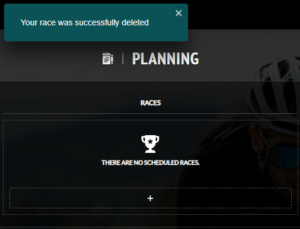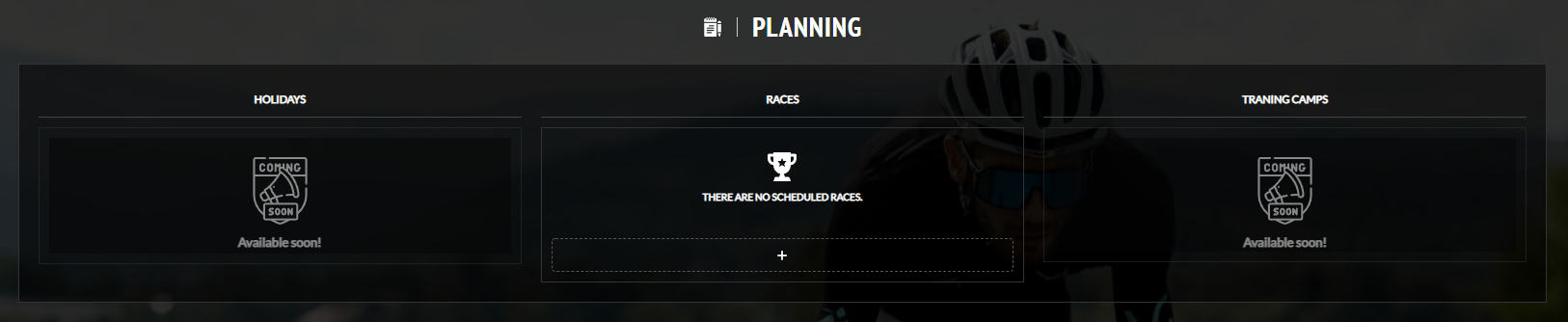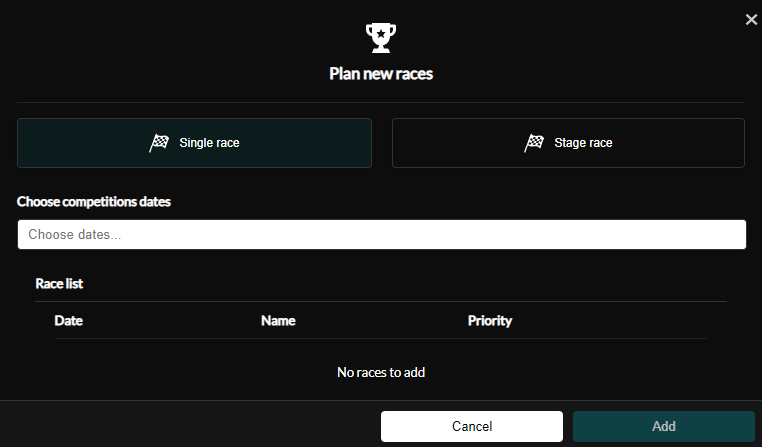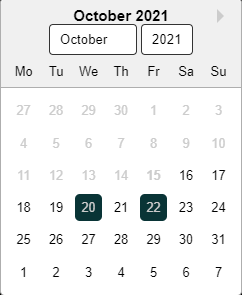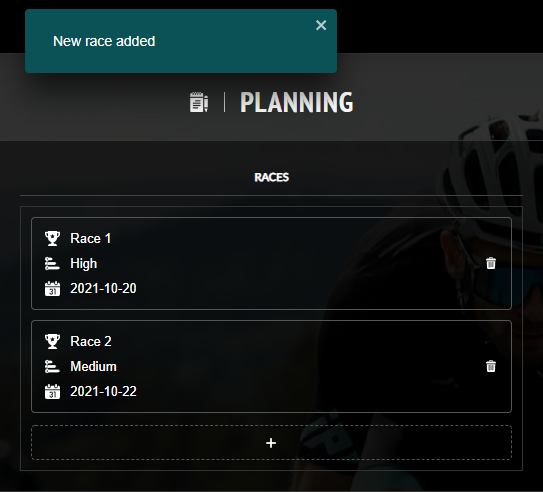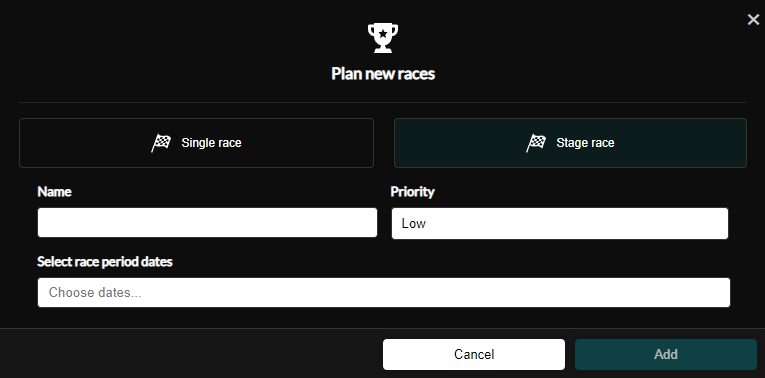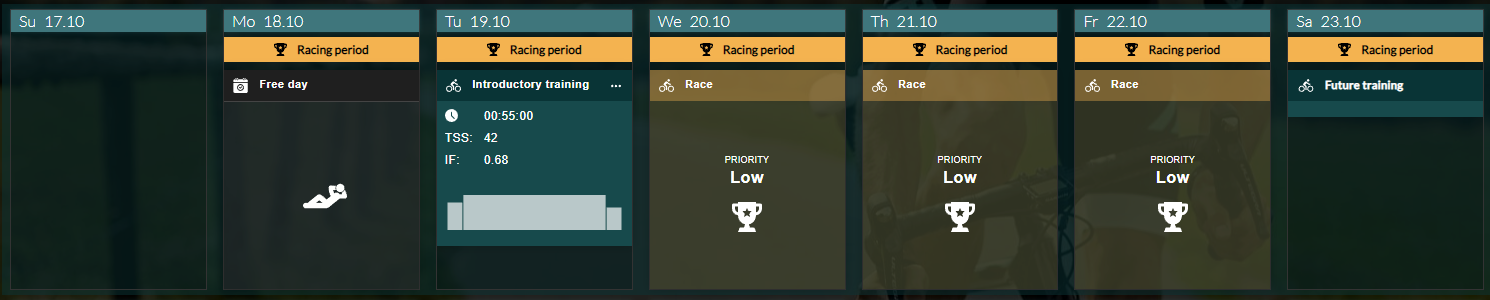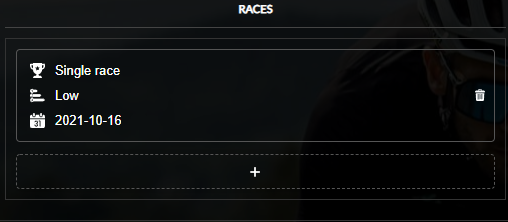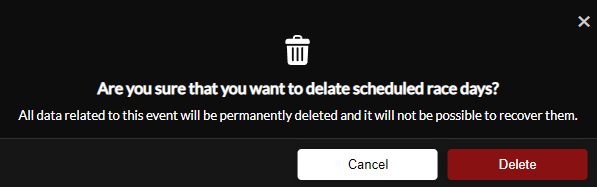When you are logged in to the application, find the tab on the left side of the navigation bar with the word Planning. After moving to the planning page, you see a field with leaves, starts and training camps. You are interested in the middle field of Starty. Press the plus button in this section. A window appears that allows you to easily plan your race. When adding a race, remember that the race date cannot be in the past or today.
Single race
Single starts are one-day races. When planning a start, you can choose several dates that may occur one after another, e.g. race on Saturday and Sunday, but also plan several starts over the next year from today.
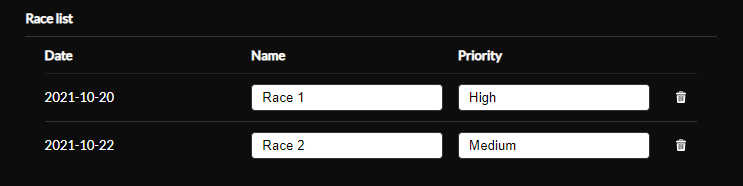
Stage races
When planning a start in a stage race, it may last a minimum of 2 days and a maximum of 7 days. You can plan to start in stage races over the course of the year from today.

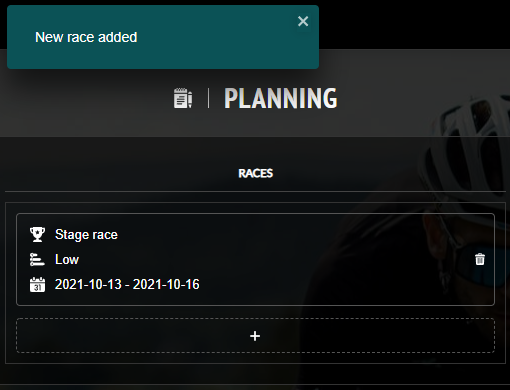
Removal of races
To remove the start plan, you can do it on the Planning page. In the start list to the right of the race, press the trash can icon and confirm your choice. A “Start has been successfully removed” notification will appear at the top of the screen and your starting period will be removed from your Calendar. It’s impossible to remove races from the past. Remember that removing a start is irreversible and in case you make a mistake you will have to add a start again.
How to delete?